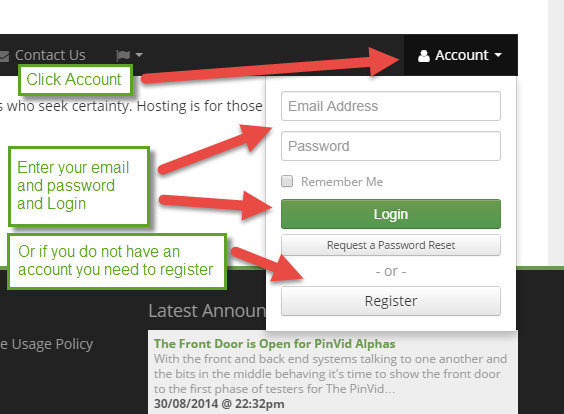Transfer your domain name with snapshots
Transfer your domain name
The transfer of a domain name from your current registrar to TheHostingShop is a very simple process. But there are some pitfalls - so it’s is best to read the instructions.
Transferring a domain name needs some preparation before you logon to TheHostingShop and request a transfer of the existing domain name. Ignore these procedures and it could severely affect the timeliness of the transfer.
Steps involved:
1 Ensure the domain name is prepared for transfer
2 Request a transfer of the domain name on your TheHostingShop account
3 Pay the invoice
4 When the order confirmation email is sent - Approve the transfer
5 Wait for your email confirming the transfer is complete
Please ensure your Domain name is prepared ready for transfer.
If in any doubt please refer to the relevant documents below:
Transfer domain names from 1&1, Schlund + Partner, or GMX.net to TheHostingShop
Transfer domain names from directNIC or Intercosmos to TheHostingShop
Transfer domain names from domaindiscount24 or Key-Systems to TheHostingShop
Transfer domain names from DomainDiscover to TheHostingShop
Transfer domain names from Dotster to TheHostingShop
Transfer domain names from Fabulous to TheHostingShop
Transfer domain names from Gandi to TheHostingShop
Transfer domain names from Go Daddy to TheHostingShop
Transfer domain names from Joker to TheHostingShop
Transfer domain names from Melbourne IT to TheHostingShop
Transfer domain names from Moniker to TheHostingShop
Transfer domain names from NameKing to TheHostingShop
Transfer domain names from Network Solutions to TheHostingShop
Transfer domain names from OnlineNIC to TheHostingShop
Transfer domain names from Register.com to TheHostingShop
Transfer domain names from Tucows to TheHostingShop
Transfer domain names from Wild West Domains to MyHostingShop
Link to FAQs about Domain transfer settings
1 Transfer domain Option
Logon to your account
.
From the dropdown box under View Cart choose the option Transfer Domain
2 Enter the Domain Name
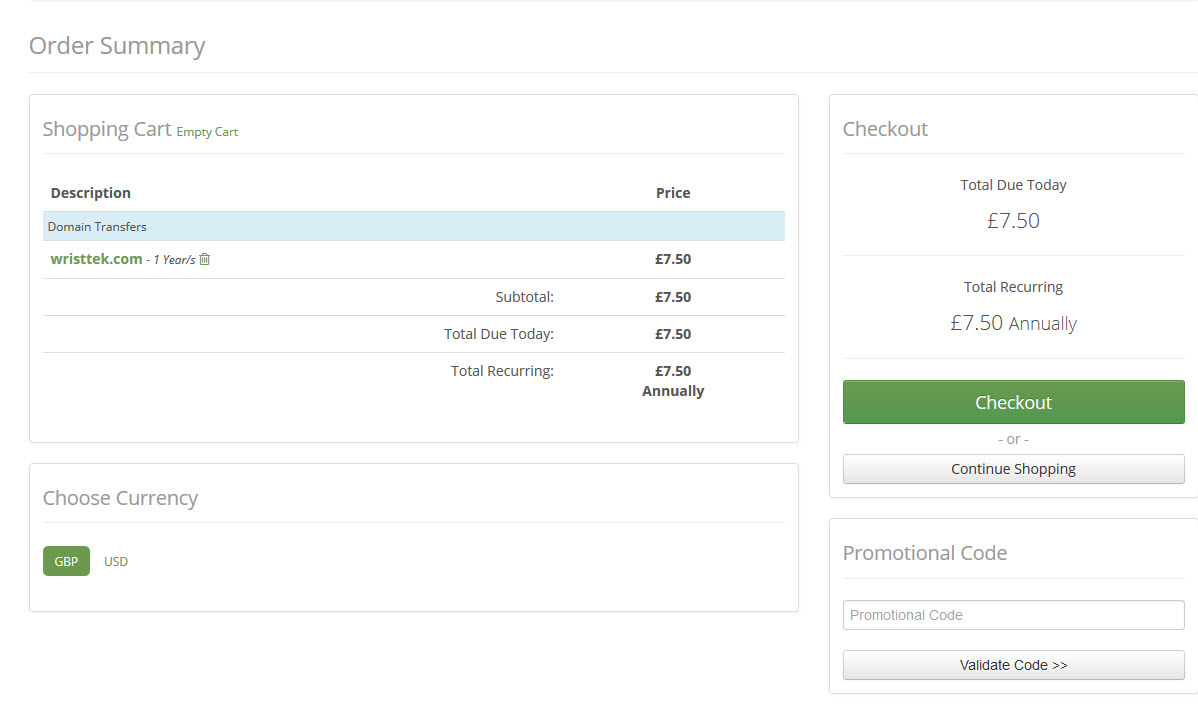
Enter the name of the domain name to be transferred.
Choosing the TLD from the dropdown box.
Then hit the Check availability button.
3 Choose length of registration
In the More Info dropdown box choose which length of time/price you require and
hit Add to Cart
If you receive an error message these need to be resolved
If you would like to cancel a transfer you are required to fill out a support ticket - please explain the reason for cancellation as there maybe other ways around your issue - and be aware cancelling a transfer can have repercussions in the timely transfer of the domain name.
The transfer requires the EPP auth code to be entered. This Epp auth code or Auth code or EPP key is obtained from the current registrar - please see DOMAIN TRANSFER PREP DOCS. This is essential to the process.
And hit Update Cart
Some of the reasons why a transfer fails at this stage are :
If no EPP auth code is entered the following error is displayed.
Clicking the add cart displays
Click the checkout
The invoice will be displayed and to pay click on the paypal button.
You receive a paypal order confirmation
After completing the order and paying through Paypal you will receive an Order Confirmation email.
If this is the first domain name to transferred to TheHostingShop you will be contacted by telephone to confirm your account details. Please take the call to expedite the process.
If you already have an account then the transfer process starts and you should look out for the following email sequence.
NB The most important being the “Domain Transfer Request for yourdomain - which needs your approval to continue the process.
The email sent to the client from the system looks like this :
Domain transfer initiated email
Email from names services requesting confirmation of the transfer
On clicking the approval URL you will need to tick “I approve” and submit
The acknowledgement screen when you submit the transfer approval
Your registrar will send you an email confirming the transfer has been requested.
At this point you should not take any action otherwise the transfer will will be stopped.
Transfer out email header
Transfer out request - domain name transfer
The transfer will now commence and can vary in time down to your current registrars.
Eventually - registrar permitting you will receive an email - Immediate Verification required for “Domain Name” which will require you to click the verification link.
Needs the complete email
Shot of verification link